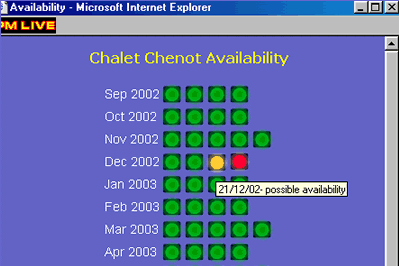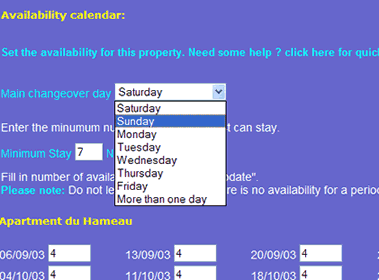This will bring you to the next screen - the Availability
Calendar.
By default the Calendar is set in weeks from Saturday - Saturday.
If your main changeover day is Saturday, or if you have more than one changeover
day, the Calendar will be set up Saturday - Saturday.
If you choose a different day for your main changeover day you will see that
the Calendar will refresh, and the weeks will start on the day you specify. Just
how clever is that ?!
Fill in the total number of beds you have left for each week.
Then click the Update button.
You will be taken back to the list of properties, so that you
can then do the set up for each one.
When you've done them all just click Finished - and that's it
your availability is set up !